Hi!
I followed your steps but when running data logger it keeps saying "disconnected". The device manager does see the sensor though.
Thanks!
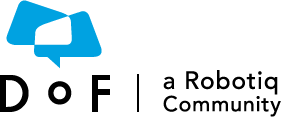
The Dof Community was shut down in June 2023. This is a read-only archive.
If you have questions about Robotiq products please reach our support team.
If you have questions about Robotiq products please reach our support team.
Here is a procedure to help you confirm if your Robotiq FT-300 is functional.
- Verify that the Sensor is connected according to the Installation section of this manual.
- When powered, verify that the LED on the Sensor is blue (not red/blue).
- FT 150 LED is blue if functional (streaming)
- FT 300 LED is red if powered without communication, blue if powered with communication
- Power-off the Sensor and then connect the provided USB/485 converter to a USB port of a Windows PC.
- In the Windows PC, open the Device Manager.
- You should see a "USB Serial Port" device in the "Ports (COM & LPT)" category. If not, it is possible that the converter drivers have not installed automatically. You can download the driver from the ftdichip.com website.
- Power the Sensor with the recommended voltage.
- Download the simple data logger application at: support.robotiq.com
- Run the data logger application. Enter 100 for the number of data per 10 seconds and any file name (for example "test.csv").
- Verify that the sensor data is displayed in the Windows console application.
If you need further assistance please comment below with the details of your problem.