@Tyler_Berryman this part is indeed very narrow for the Vision system.
Here is one thing you could try: cut the spring so that you only keep the center part - where the loop is. When defining the Snapshot position, you should try to be as close as the application allows (the closer you can go with the Wrist Camera is 70 mm from the workplane). 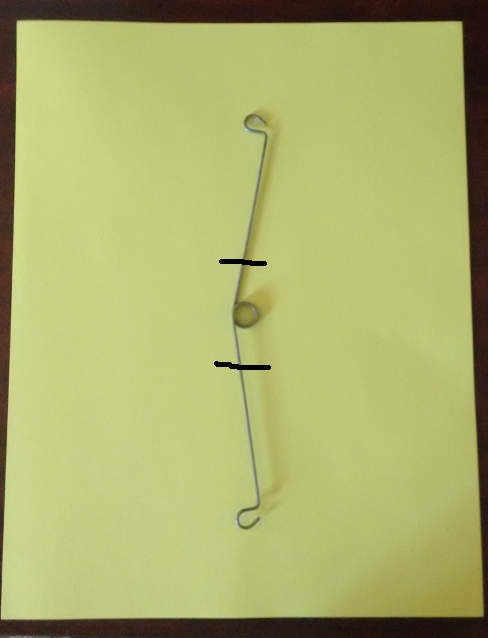
Therefore, you would teach the center part of the object. When doing the part detection, the Vision system will look for that center part of the object.
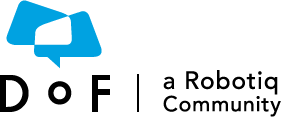
The Dof Community was shut down in June 2023. This is a read-only archive.
If you have questions about Robotiq products please reach our support team.
If you have questions about Robotiq products please reach our support team.
 Annick_Mottard
Annick_Mottard
 Tyler_Berryman
Tyler_Berryman

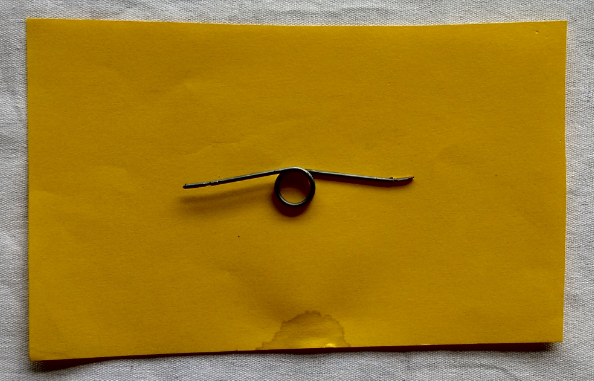
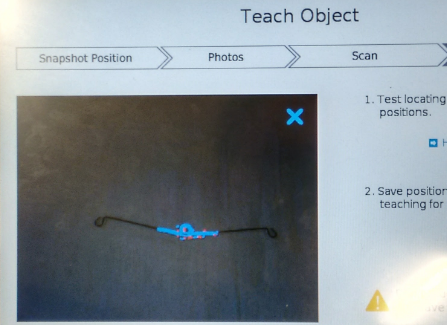
 matthewd92
matthewd92
Hi guys,
An end-user brought his parts to the booth at IMTS. His company manufactures springs, and he is looking to automate the production of a few components. We tried teaching this part to the vision system, but we were unsuccessful.
I'm guessing that the part is too long and the diameter of the part is probably too small. Is there a way to workaround these limitations to be able to teach this part to the vision system? Maybe cutting the part and only teaching a specific feature of the part?
Any thoughts?