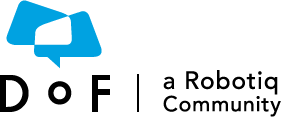
The Dof Community was shut down in June 2023. This is a read-only archive.
If you have questions about Robotiq products please reach our support team.
If you have questions about Robotiq products please reach our support team.
Hi Pros,
On September 5, 2018, while the Robotiq User Conference (RUC) was in full swing, Robotiq released an updated vision system URCap. Now at version 1.6.4, the software boasts some very useful features for object teaching. Browse to the Wrist Camera page on the support website to download the latest version of the URCap.
It includes new parameters adjustments and model defining features:
Color View, machine edge view, machine color view
Three view modes are now available. The latter, machine color view, allows the user to see the color signature of the environment as the vision system sees it. The user can toggle between them to improve the positioning, lighting and teaching of the object.
Color validation update
Automatic teaching method
The color validation sampling method now used by the system consists in applying layer masks to the model in order to discriminate between the desired and undesired colors. The tools used are the same as those used during the Edit Model step (i.e. Marker, Eraser, Rectangle+)
Parametric teaching method
In the parametric method, given the inherent symmetry of the objects located by the system, color validation is supported via an expendable/shrinkable color selection zone, on par with the contour of the object to be located.
Multiple object detection
The multiple object detection feature that was added to the vision system software allows for considerable time savings, among other benefits.
In a situation where 15 objects need to be located and picked, for instance, instead of taking a snapshot every time the camera hovers above the work plane, the camera takes one snapshot with the 15 parts, identifies the objects corresponding to the model and picks them until no more model can be found.
Detection scores
Color detection can only happen following a successful edge detection. If the object goes through the 2-step detection successfully, you will see the object(s) outlined, surrounded by a blue rectangle, with the detection score values (%). Other objects detected will be surrounded by a white rectangle. Tap the other object(s) to display their own set of detection score values.
Do not hesitate to contact the Robotiq support team if you have technical questions regarding the Wrist Camera and its software.
Best regards,