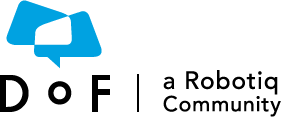
The Dof Community was shut down in June 2023. This is a read-only archive.
If you have questions about Robotiq products please reach our support team.
If you have questions about Robotiq products please reach our support team.
1. The Gripper graphical user interface
Once you have the Gripper properly setup and the package installed, you will have access to a "Gripper" button on your Polyscope interface, this interface is meant to activate the Gripper and jog it's position, speed and force, those features are meant to be used while testing and programming, see figure below :- Clicking the "Gripper" button will open the graphical interface
- On the first screen you can activate the Gripper (on the left) or use the emergency auto-release feature open / close
- After activating the Gripper, you have access to the third panel, where you can actually close, open, change speed and change force
Note that the position speed and force of the Gripper are shown with the numerical values from 0 to 255, you can use these values in your robot program later on.
When it comes to actually programming the robot, you should start using the provided templates, here is a capture of the basic template :2. Control of the 2-Finger Gripper in a UR program
Here is how to understand this :
- Before start section will call the script containing the functions and variables we are going to use, it will also give variables and initial value.
- Robot program contains the program instructions, this one contains the subprogram to activate the Gripper, SubP_rq_activate_and_wait() and a loop closing and opening the gripper, Subp_rq_close_and_wait() / Subp_rq_open_and_wait()
- Subprograms declaration are all the SubP_ stuff that you find after the robot program, they are there to allow you to use the subprograms inside your robot program, don't touch them, and ignore them.
How to use this :All your program should begin with a Gripper activation, using SubP_rq_activate_and_wait, it is required to use the Gripper, and if the Gripper is already activated, it won't do anything and go to next step.
Then you should move your robot to where you want it (MoveJ, MoveL, etc.) and then open or close the Gripper. Use the SubP_rq_close_and_wait or SubP_rq_open_and_wait, they will completely open or close the Gripper. Use the Object detection to know if you have picked your part, then move the robot again, and do another open or close.
See the discussion on the provided subprograms for more details on how and when to use them.