I have used the Airgate to VNC in to the UR. It is very easy to setup and connect too whether it be through your network or a mobile sim card. Never ran into any problems while using it.
 Daniel
Daniel
Hi, I made backup of USB-drive using ImageUSB and I was able to boot form a cloned USB3 drive. After some testing I was able to install and run x11vnc on a CB3.1 robot.
Now I'm trying to make x11vnc service start automatically on system boot. Do you know how to solve this @PierreOlivier_Proulx ?
I've been working on a VNC solution for the robots, thought I could as well share it with you guys:
- Connect the robot to the internet and make sure it has an IP adress configured (DHCP/Static).
- Connect to the SSH shell using putty (user:root / pass:easybot)
- Run "apt-get update" and "apt-get install x11vnc". (I didn't want to break anything, so I didn't do an upgrade!).
- Run "x11vnc -storepasswd YOURPASSWORD /etc/x11vnc.pass"
- Edit ~/xsession as PierreOlivier_Proulx said, adding: "/usr/bin/x11vnc -xkb -noxrecord -noxfixes -noxdamage -display :0 -rfbauth /etc/x11vnc.pass -rfbport 5900 -forever -auth root -bg -o /var/log/x11vnc.log" at the beginning of the file (after the #!/bin/bash).This starts a x11 VNC server, with all the necessary options to make it run on background forever.
I'm using UltraVNC Viewer to connect to the VNC server.
Hope this helps some of you!
-
 PierreOlivier_Proulx
PierreOlivier_Proulx
Hi, I just stumbled into this thread and got vnc working with these steps. The only problem i'm having is getting it to auto start on power on.[Deleted User] said:I've been working on a VNC solution for the robots, thought I could as well share it with you guys:
- Connect the robot to the internet and make sure it has an IP adress configured (DHCP/Static).
- Connect to the SSH shell using putty (user:root / pass:easybot)
- Run "apt-get update" and "apt-get install x11vnc". (I didn't want to break anything, so I didn't do an upgrade!).
- Run "x11vnc -storepasswd YOURPASSWORD /etc/x11vnc.pass"
- Edit ~/xsession as PierreOlivier_Proulx said, adding: "/usr/bin/x11vnc -xkb -noxrecord -noxfixes -noxdamage -display :0 -rfbauth /etc/x11vnc.pass -rfbport 5900 -forever -auth root -bg -o /var/log/x11vnc.log" at the beginning of the file (after the #!/bin/bash).This starts a x11 VNC server, with all the necessary options to make it run on background forever.
I'm using UltraVNC Viewer to connect to the VNC server.
Hope this helps some of you!
If I execute (/usr/bin/x11vnc -xkb -noxrecord -noxfixes -noxdamage -display :0 -rfbauth /etc/x11vnc.pass -rfbport 5900 -forever -auth root -bg -o /var/log/x11vnc.log) in ssh it starts and works fine.
When I add it to xsession as noted above it is not running when I reboot. I did notice it does start making the x11vnc.log though. I will kill vnc, delete the log then reboot. I log in and see the log was made and it shows it parsed the parameters then shows a bunch of help stuff then ends.
If i delete the log and send the command through ssh command the log file looks different and has much more in it.
Any Ideas?
Thanks,
Brian.
 PierreOlivier_Proulx
PierreOlivier_Proulx
@thewave Where is the vnc command located in the xsession file. Can you post it?
Here is my xsession filePierreOlivier_Proulx said:@thewave Where is the vnc command located in the xsession file. Can you post it?
#!/bin/bash
/usr/bin/x11vnc -xkb -noxrecord -nofixes -noxdamage -display :0 -rfbauth /etc/x11vnc.pass -rfbport 5900 -forever -auth root -bg -o /var/log/x11vnc.log
export DISPLAY=:0
xmodmap -e 'clear Lock' \
-e 'keycode 0x42 = Control_L' \
-e 'add Control = Control_L' \
-e 'keycode 0x16 = BackSpace' \
-e 'keycode 0x6B = Delete'
xset s off
xset -dpms
xsetroot -solid black
loopval=0
while test x$loopval != x131;
do
source /root/run_gui.sh
if test x$loopval == x10; then
touch /tmp/.reboot
exit 10
else
nice $RUN_GUI
fi
loopval=$?
done PierreOlivier_Proulx
PierreOlivier_Proulx
if you put the export DISPLAY above the x11vnc command, does it works?
Its working now. It was my -nofixes option typo in the xsessions file.PierreOlivier_Proulx said:if you put the export DISPLAY above the x11vnc command, does it works?
What happens when you SSH into it?
Ohh . same thing ,
 PierreOlivier_Proulx
PierreOlivier_Proulx
Hi guys,
Great news! No need to fiddle with the console and bash code to remotely control your robot anymore. With Remote Access, you can access the teach pendant directly in your web browser. On top of that, you can plug in webcams in the controller and see your robotic cell while jogging the robot.
Try it out on the demo robot here.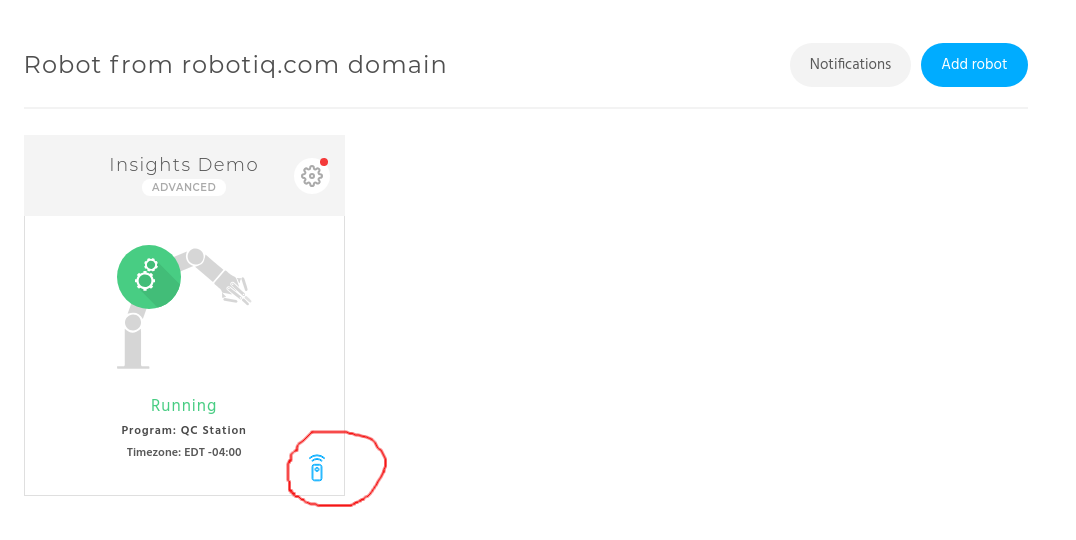
Do you know something about the warranty of Universal Robots when "third party" software is gonna be installed?yuvarajoo said:Hi,I have packaged an urmagic file for easy installation. Just extract to usb to install the magic file. This is modified from another person.
Best regards.
Does anyone know if this still works? its telling me that the ftp.dk.debian.org files arent found
 PierreOlivier_Proulx
PierreOlivier_Proulx
Where is the file attached at?
 PierreOlivier_Proulx
PierreOlivier_Proulx
I linked it. The attachment did not work.
What do i do after install?
 PierreOlivier_Proulx
PierreOlivier_Proulx
You connect to the vnc server with a vnc client. The port is 5900. You will have to enter the robot password which is easybot by default.
 PierreOlivier_Proulx
PierreOlivier_Proulx
right
its not letting me connect. 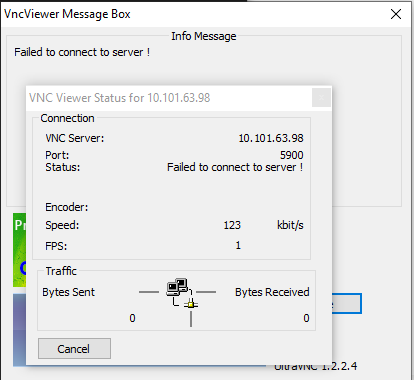
 PierreOlivier_Proulx
PierreOlivier_Proulx
Have you inserted the usb flash drive in the controller? Are you sure you are on the same subnet as the robot. Did you enter the pass word?
 PierreOlivier_Proulx
PierreOlivier_Proulx
Then I don't know. Maybe you can check on the urplus forum. https://forum.universal-robots.com/t/remote-desktop-to-the-controller-ui/3826.
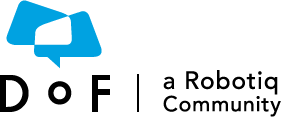
 mhowe
mhowe
 MarkEGuida
MarkEGuida
 jgentes
jgentes
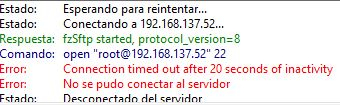
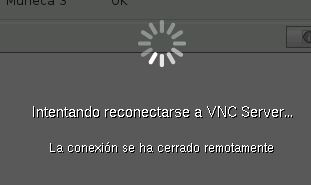

 David_Gariepy
David_Gariepy
 yuvarajoo
yuvarajoo
 David_Gouffe
David_Gouffe
Hi. Has anyone tried to or does anyone know how to remote control Polyscope, the user interface of Universal robots?
I’ve had the idea to install VNC server on a robot to be able to remote control the user interface. And now I can see a company already is selling it as a part of a product:
https://blog.universal-robots.com/industry-40-is-here
Does anyone know how to install VNC server on a UR robot?
Maybe it’s possible to install and set up VNC server using a magic script?
I know that by attaching a USB keyboard and by pressing <ctrl>+<alt>+<F2> you’ll switch interface to the Linux console. Maybe it’s possible to install VNC through this console? (pw: easybot) (Press <ctrl>+<alt>+<F7> to switch back to Polyscope.)
By installing VNC server it would be possible to remote control and troubleshoot a robot from office PC, tablet or smart phone... It could be quite useful.