@MattReid Here is the procedure to communicate in EtherNet IP with your Fanuc robot. You will need the Universal Controller to get the right communication protocol for the gripper.
Let me know your questions about the setup here!
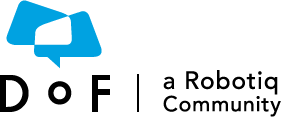
The Dof Community was shut down in June 2023. This is a read-only archive.
If you have questions about Robotiq products please reach our support team.
If you have questions about Robotiq products please reach our support team.
 Catherine_Bernier
Catherine_Bernier
1 - Wiring
Connect the Ethernet/IP cable in the CD38B connector (EtherNet/IP Setup and Operations Manual, MAROC77EN01101E Rev E, page 2_4).
2 - Configuration
2.1 Configure the controller's Ethernet Adapter #2. In this example, the gripper has the address 192.168.2.11 and the controller has the address 192.168.2.1. The other Ethernet adapter (CD38A) must be configured on another subnet such as 192.168.1.1. Once the adapter is configured, use the Ping feature to verify that your gripper is seen by the controller. See next image.
2.2 Go the Ethernet/IP configuration screens. Disable the device. Set its type as SCN (scanner). Rename it. Then open the Config menu (EtherNet/IP Setup and Operations Manual, MAROC77EN01101E Rev E, page 4_6).
2.3 Enter the basic Ethernet/IP configuration. The information can be found online here. See the following image. Set the RPI according to your need.
2.4 Press on ADV and enter the rest of the configuration.
2.4 Return to Monitor and enable the Ethernet/IP Scanner. The status should change to Running. You might have to restart the controller.
7 - Mapping
7.1 Map the group I/O to the Ethernet/IP rack. Open the group I/O menu and go to the configuration screen. Enter the information as depicted in the following image. This information come from the specific product mapping that can be found in the documentation here and here. Reboot the controller after setting up the mapping (EtherNet/IP Setup and Operations Manual, MAROC77EN01101E Rev E, page 6_2). Note that you don't have to configure all the gripper registers. Use only those that are relevant to your usage.
7.2 Go to Monitor to identify each groups. Test the gripper by setting rACT to 1. The gripper should initialize (as long as rATR is 0). The inputs should change according to the gripper's state.
9 - Have fun
Now you can include gripper actions in your TPP. You just need to read or write the I/O you just defined. In order to make your program cleaner, encapsulate the I/O operations in macros. For instance, create a macro
gripper_move_and_waitthat take the position as an argument and that reads and writes the proper I/O to make the gripper move to the requested position.