@Sebastien I have used a DVI to DVI and HDMI splitter to project the pendant onto a screen, while still being able to use the pendant as normal. The display is just over DVI, and the touch function and probably some other functionality is through the VGA cable.
I have never tested taking the pendant screen (besides just display) to another device. You could try just taking the cables to a different screen directly from the motherboard, but I have a feeling it may not work because the safety system communicates with the pendant. It may be that you can only split the display for projection purposes
 Grady_Turner
Grady_Turner
@Stefan_Stubgaard Can you give some details on what would cause the loss of communication to the teach pendant?
Hi Mr. Grady,Grady_Turner said:@Sebastien I have used a DVI to DVI and HDMI splitter to project the pendant onto a screen, while still being able to use the pendant as normal. The display is just over DVI, and the touch function and probably some other functionality is through the VGA cable.
I have never tested taking the pendant screen (besides just display) to another device. You could try just taking the cables to a different screen directly from the motherboard, but I have a feeling it may not work because the safety system communicates with the pendant. It may be that you can only split the display for projection purposes
i have used a DVI male to 2 DVI female splitter then connected 1 side to teach pendent and the other to a VGA monitor via DVI to VGA connnector.
NO video on the external monitor and on the TP when both TP and the monitor is connected to the splitter,
NO video on the external monitor, when only monitor is connected to the splitter
YES video on teach pendent when TP, when TP alone is connected to the splitter
please suggest a solution to connect with the external monitor, also suggest a compatible splitter
i am using the splitter found in the below link
http://www.ebay.in/itm/262574814063?aff_source=Sok-Goog
Grady_Turner said:@Stefan_Stubgaard I am referring to the safety system fault "loss of communication with teach pendant." Which cable going to the pendant is the one necessary for the safety system?
 David_Gouffe
David_Gouffe
Hi,
I do not know if it is possible to fully remove the pendant. But there is a new way to cast the Teach pendant on a screen. You can use Robotiq Insights to remote connect with "Remote Access" to the pendant and put it on the screen. This way, the pendant is accessible as usual but also for interaction on the screen.
You just put the browser window on the projector screen or clone your screen to the projector.
This is also a good way for those who feel the pendant is too heavy or typing on a screen is not as easy as using a keyboard and a mouse.
Learn more here:
https://insights.robotiq.com/
Hope these tips help you with your presentations.
Regards,
Integration Coach
Coach en intégration
Robotiq is now into packaging, palletizing and sanding applications. Learn more about our new Vacuum Grippers and the Robotiq Sanding Kit.
1-888-ROBOTIQ #275 (762-6847)
1-418-380-2788 #275 (Outside US and Canada)
1-418-655-9221 (Cell)
Follow us on
Visit us: Stefan_Stubgaard
Stefan_Stubgaard
@ruben1111 On Universal Robots support site you can find a guide on how to disable the teach pendant:
E-Series: https://www.universal-robots.com/how-tos-and-faqs/how-to/ur-how-tos/disable-and-enable-the-e-series-teach-pendant-44872/
CB3: https://www.universal-robots.com/how-tos-and-faqs/how-to/ur-how-tos/disable-and-enable-the-cb-series-teach-pendant-19213/
Please note that it is required to connect an external E-stop when disabling and removing the the teach pendant w
That should do the trick
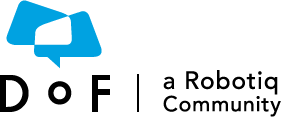
 nstelder
nstelder
Hi Pros, how do you project the UR tech pendant image on a screen? Any tips to show where you click? Alternatively, how can you do a screencast? I think that this would be pretty useful in training my customers.