Object detection can also be done with our camera as an inspection task. See this Discussion Here!
 Samuel_Bouchard
Samuel_Bouchard
@MDeBlois do you want to share your recent story to explain how checking for a part presence in the gripper can be useful in machine tending?
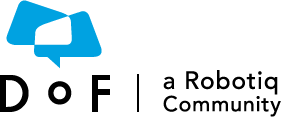
 Catherine_Bernier
Catherine_Bernier
 Ryan_Weaver
Ryan_Weaver
Did you know that our grippers have an object detection feature built in? For some, this feature might sound useless but in some applications, this feature will simplify a lot the programming and even save your robotic cell from serious damages.
In this video, you see that the robot is looking for a part before completing its program. As soon as an object is picked up, a pop-up ask the operator that the part was detected and ask to continue. The pop-up was used in this case but upon detection, any action can be performed.
Here is the program used:
First, you can load the file gripper_tutorial.urp included in the gripper URcaps which contains all the Script Functions available to control the gripper. However, you can start with an empty program if you recall the name of the functions that you also find Here. For the object detection, you need to use the line rq_is_object_detected(). You can either call it as a script or include it in an if statement as I did in this example. By using the line in an if statement, you are now able to perform an action if the gripper grabbed a part and another if it didn't.
In this case, the gripper keeps reaching to grab the part until it actually does. When it happens a popup is generated saying: "Object detected, continue?" Then, by pressing "Ok", the robot continues the program.
This can help to send a notification or to stop the program if no part are detected.
Any application you can see for this feature?
See here, How to configure pop-ups with Universal Robot Polyscope.