I will have many waypoints inside the MoveL command. What is the best way to structure the code in case I need to easily edit waypoints?
 bcastets
bcastets
All tags are identical. In your case just register Tag1 and use it where you want to detect a tag and execute relative motion done with Tag1.
Check ignore snapshopt position option to be able to take a picture of the Tag form any camera position. The picture will be taken form the last position before entering the Tag mode.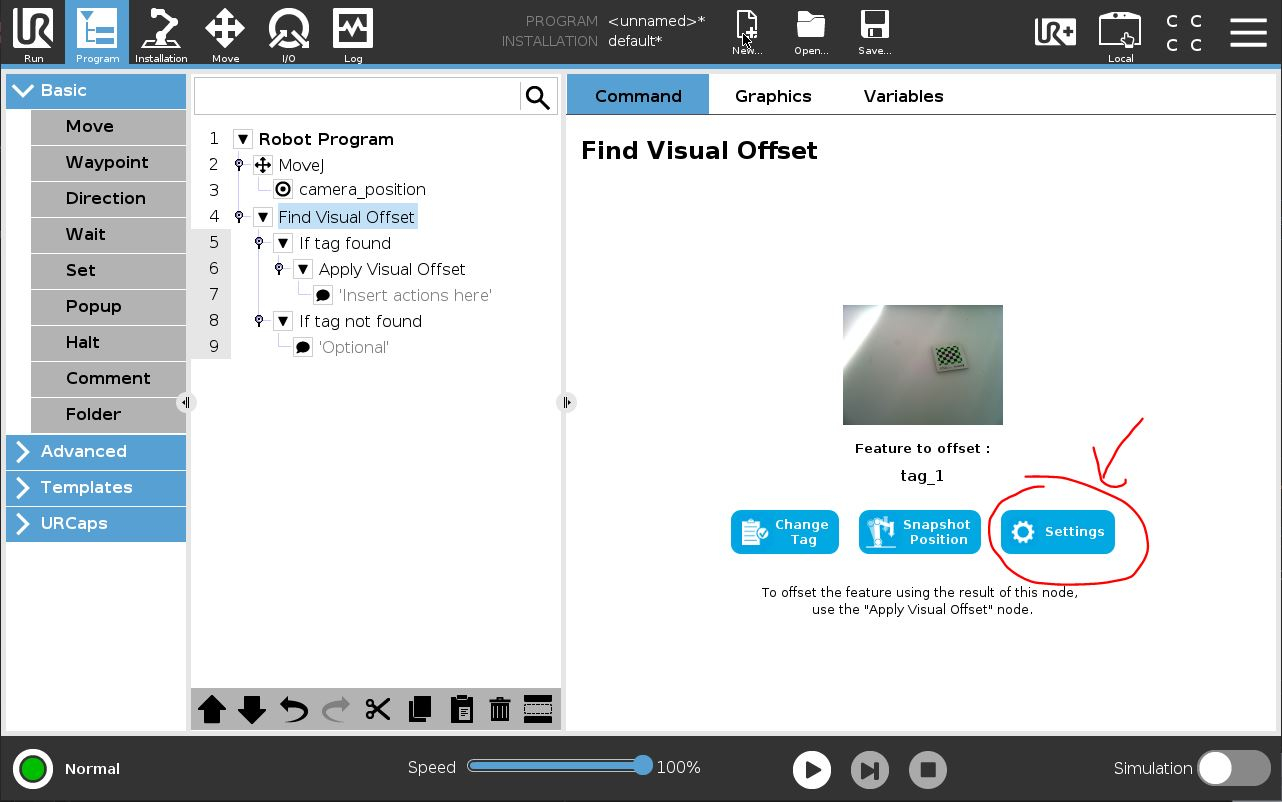
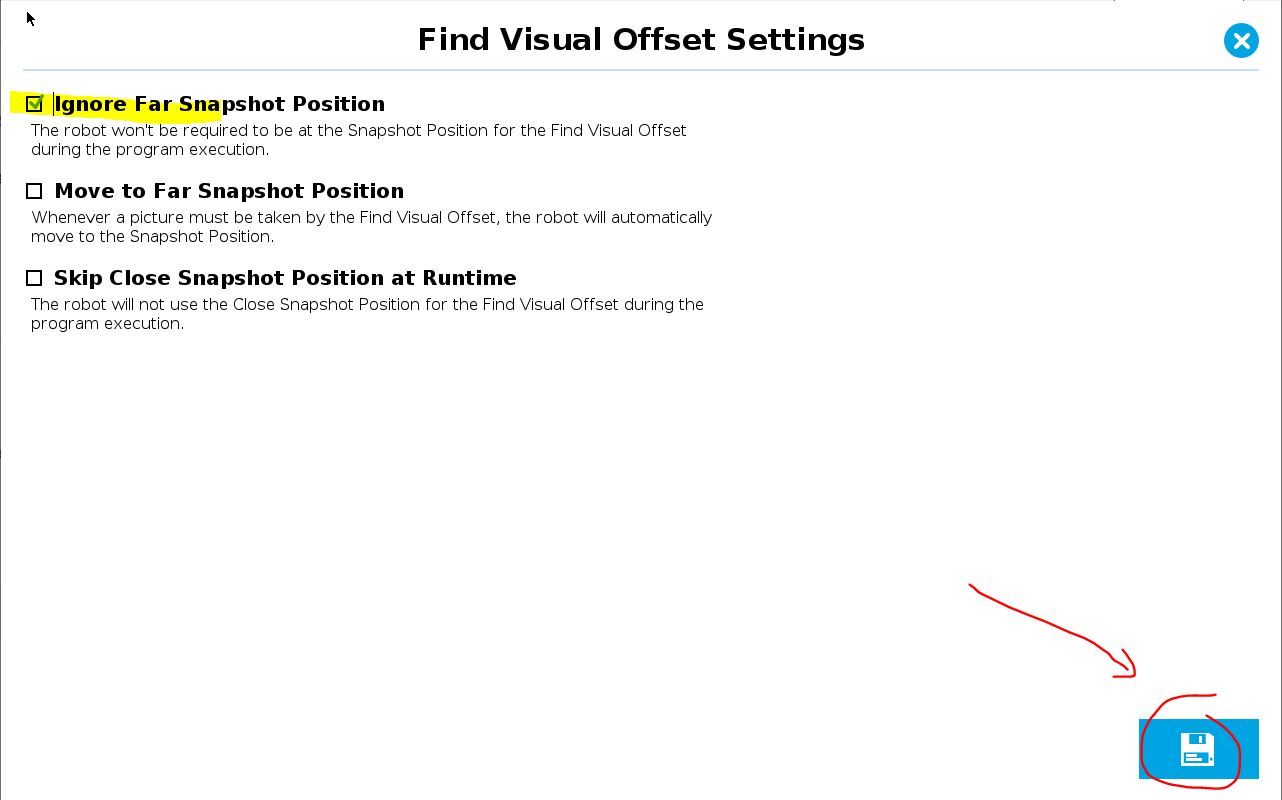
As for the tag detection improvement, I recommend looking at this eLearning video. See the second video. It is explaining how we can create the perfect tag with few tips.
We use vision parameters to make it as good as possible.
One thing tat is important is to have the latest URCap Improvements have been done in the last few releases specifically for the Visual Offset.
Make sure you are in the green section for the distance and the angle.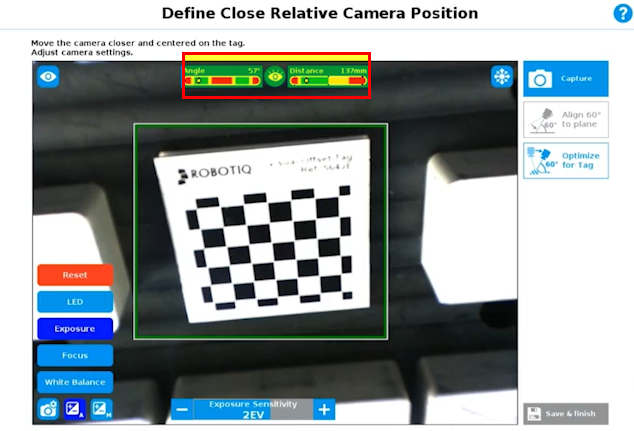
Note that the ambiant light must be uniform for stable results.
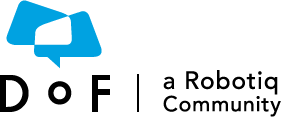
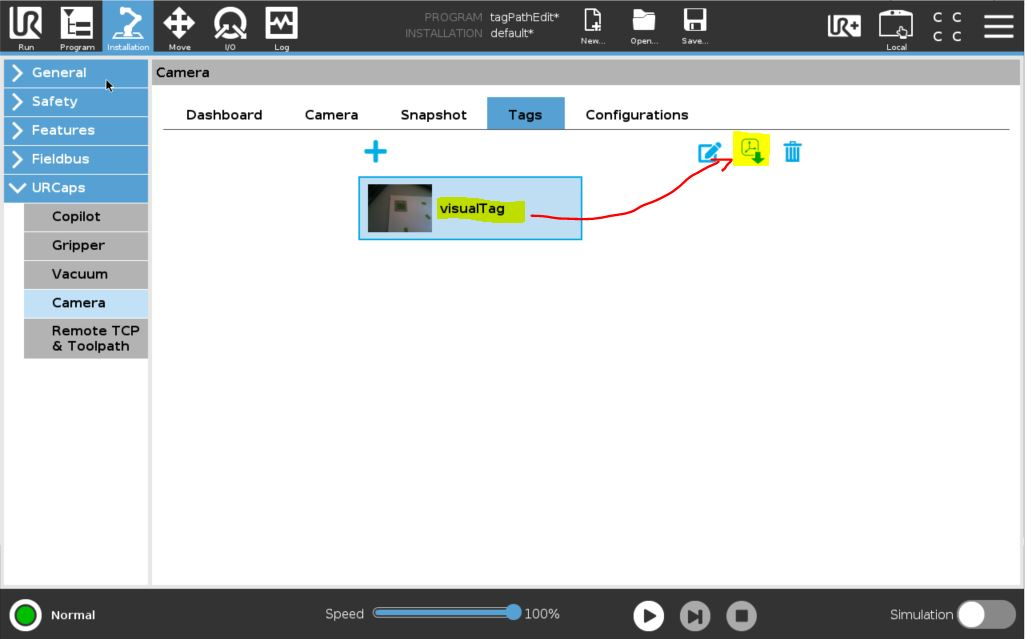
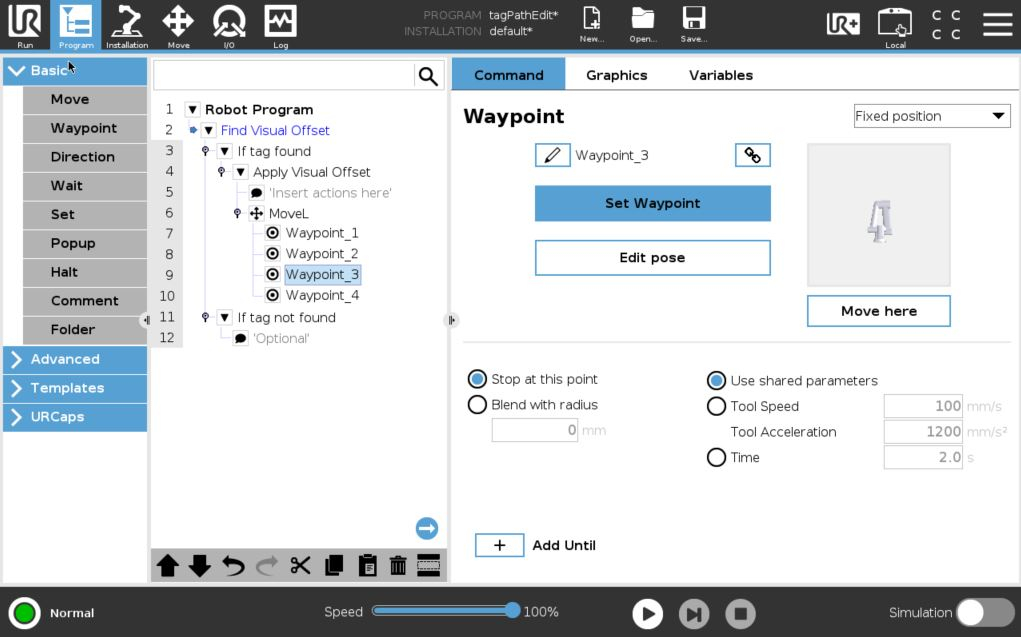
Visual offset tag is a function of Robotiq wrist camera used to make relative programming according to a visual reference.
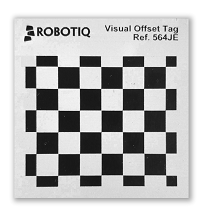

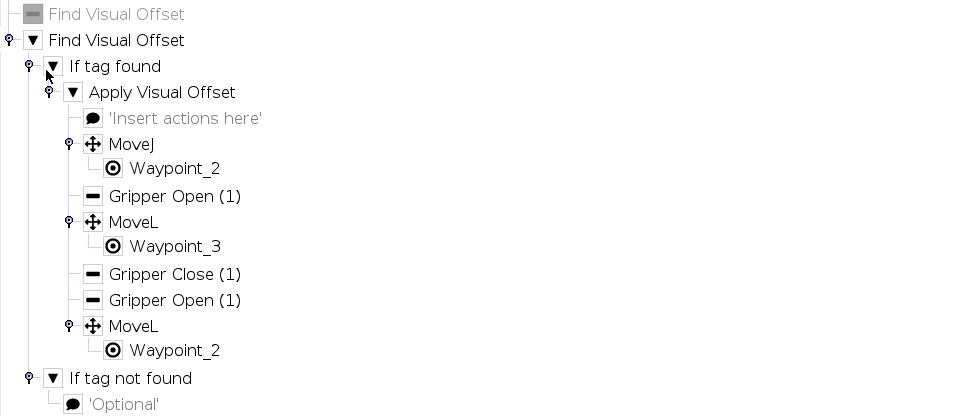
This calculate the coordinate of "Tag_2" in "Tag_1" frame.The programming process consist in defining a reference position of the tag in installation menu and then set the relative waypoint to this reference position in the program.
It may happen that after you set all relative position you want to change the position of the tag relatively to your waypoints. I would like to share with you a method to do that without having to reteach all relative waypoints.
Example:
You already have a program with several waypoint position relative to "tag1". "tag1" is physically at the front left corner of the table but for some raison you can to physically install it to the from right corner without having the need to reteach all those waypoints.
The idea here is to create a second tag "tag2". "Tag2" is use to detect the tag which has been newly placed at the front left corner of the table. Then a calculation is made to calulate the previous locatino of the tag which was at the front left corner.
1/ Use Copy and Past to duplicate the Find Visual Offset node done with "Tag_1"
2/ Suppress the origin Find Visual Offset node to have a backup just in case
3/ Insert the following assignment before Find Visual Offset Node:
4/ Reset Find Visual Offset to work with "Tag_2"
5/ Change Apply Visual Offset to work with "Tag_2"
6/ Insert the following assignment before relative moves inside Apply Visual Offset:
Relative motion will now be done relative to "Tag_2" reference.
Here below is a global view of the program after those modifications: