Please bear in mind(from the manual);The Mini Displayport supports monitors with Displayport and requires an active Mini Display to DVI or HDMI converter to connect monitors with DVI/HDMI interface. Passive converters do not work with DVI/HDMI ports.
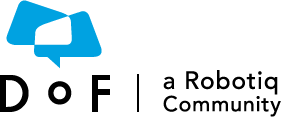
The Dof Community was shut down in June 2023. This is a read-only archive.
If you have questions about Robotiq products please reach our support team.
If you have questions about Robotiq products please reach our support team.
 Tony_NL
Tony_NL
 David_Gouffe
David_Gouffe
I have been working with the UR10e for some time now and wanted to share this as I struggled with this at first.

When i program I connect a mouse, keyboard and external screen.
This way programming/commenting/navigating Polyscope becomes WAY easier AND faster.
I still use the Teach pendant for controlling/positioning sometimes + its emergency stop.
I included a pic of my setup below.
This can also be used in sessions with multiple people working on the bot, so everyone can see what is happening. (group work/seminar/training)
Connecting a mini display>display cable allows the use of an external screen.
But this will not simply work (similar to a laptop/pc), as the controller checks if an external screen is connected whilst booting.
Also having this cable connected from the point of booting the controller will cause issues. (teach pendant not displaying, nor your screen displaying)
The way to connect an external screen for the UR10e (all e-series?) is:
1) Setup a monitor with the display end of the mini-display>display cable connected.
2) Have the mini display cable disconnected when pressing the power button on the teach pendant.
3) The fan of the controller will whir (make a noticeable sound).
4) When this sound ends, simply plug in the mini display cable into the controller. (I assume this is when the controller checks its ports)
5) Your teach pendant will flicker and duplicate its screen to your monitor.
I hope this proves helpful to someone.
Cheers,
Teun van Kerckhoven
Software Engineer
Actemium
Veghel, Netherlands