Actually we've got all the commands, but using the latest driver from the Robotiq support page, the gripper interface loads up on the PC,
but says it can’t connect, have tried all combinations of the IP address and
ports such as 192.168.1.10 (this IP is working fine from python to connect to the
robot), 127.0.0.1 and with and without port 63352 to no avail, says can’t find
gripper.
The robot itself is working fine from python and the gripper works fine from the teach pendant.
I suspect the gripper is not the current model, but how can we get the version number so we know which of these to use? https://robotiq.com/support/archive
Have gone into Polyscope>Installation>Gripper>About and it doesn’t say but it does say at the bottom Robotiq copyright 2016
Has anyone tried this on a UR3 (as it says it's only been tested on UR5 and UR10) https://github.com/SintefRaufossManufacturing/python-urx
Hopefully some kind sole here can lend us a hand?
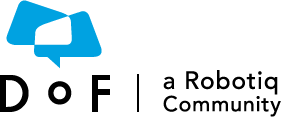
 PierreOlivier_Proulx
PierreOlivier_Proulx
Probably a simple/dumb question, been looking all over the web and can't seem to find